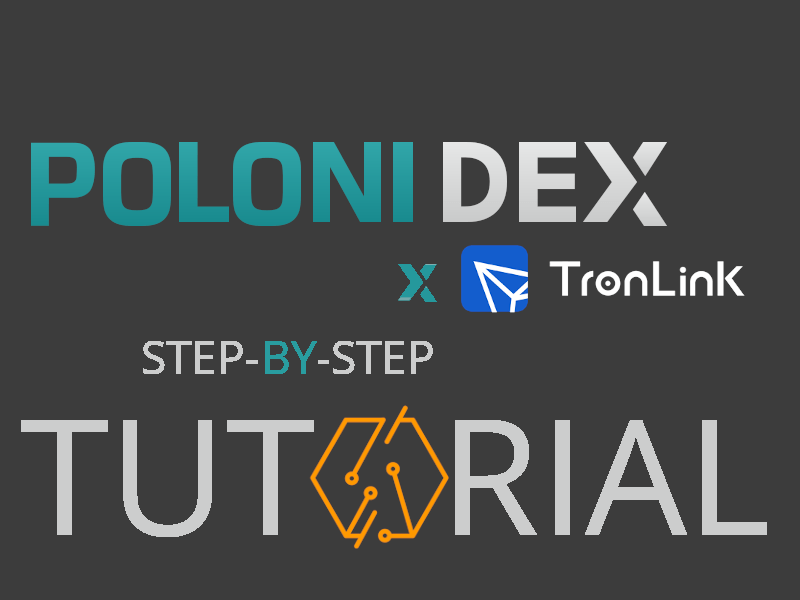Connect to PoloniDEX with TronLink
This tutorial is intended for beginners and covers how to connect to PoloniDEX, a decentralized exchange running on the TRON blockchain. You will need to install TronLink which acts as a wallet and interacts with the DEX. You may refer to this tutorial if you need to install and create a wallet with TronLink.
What is a DEX?
DEX goes for Decentralized Exchange. Although still in their infancy, DEXs are arguably on their way to make the regular exchanges obsolete. Indeed, understand this as an exchange running on the blockchain where the middle man (the centralized exchange in that case) is no longer necessary. This is made possible with the use of smart contracts, first developed on the Ethereum blockchain, and soon enough on other smart contract platforms such as TRON, Waves or other NEO.
Obviously, going through a DEX for exchange gives users tremendous advantages such as:
- No central body you hand over your coins to. The crypto are yours and stay yours all along the process,
- Ultra low fees or zero fees depending on the DEX used,
- Full anonymity, you don’t need to register or go through a KYC,
- Extensive lists of pairing within an ecosystem. For ex, PoloniDEX will give you the possibility to potentially exchange TRX to a any token running on the TRON blockchain
However, DEX still needs to mature and don’t yet offer all the trading possibilities in term of type of orders, leverage, and other lending services you might get to regular exchanges. Sometimes as well, your trade might be rendered difficult by the lack of liquidity too.
PoloniDEX
PoloniDEX… wait… have I ever heard that name before? Oh yeah, sounds a lot like this centralized exchange Poloniex. Well, I’ll agree with that, whoever came out with that pun is probably still striking out there, pouring good doses of high-level humor all over friends and relatives.
But it ain’t a joke though, PoloniDEX the DEX is owned by Poloniex the regular exchange. And the lot is owned by Justin SUN, the owner of the TRON foundation.
For Poloniex, the regular exchange, we get this site: www.poloniex.com
For PoloniDEX, the decentralized exchange, we get that site: www.poloniex.org
PoloniDEX was initially known as TRXMarket, and went through a rebranding in late 2019 shortly after the acquisition. TRXMarket has been around quite some time and was an essential piece of the TRON ecosystem. PoloniDEX takes from this heritage.
So without further waiting, let’s go and check out how it looks like:
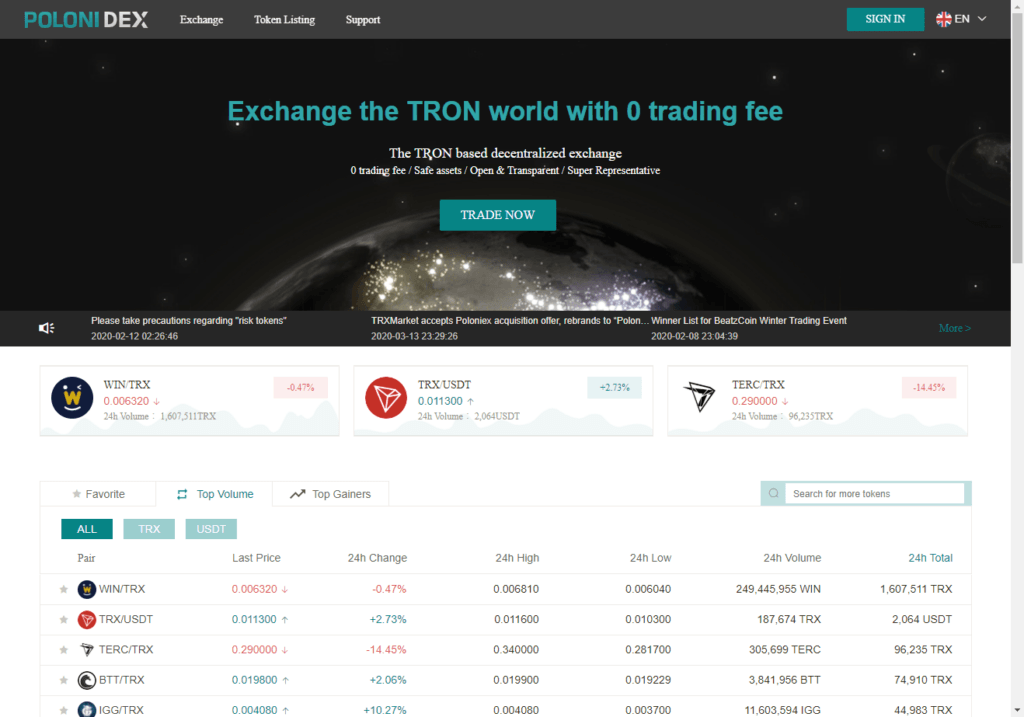
OK, a typical exchange page, and if I click on TRADE NOW, i’ll end up with:
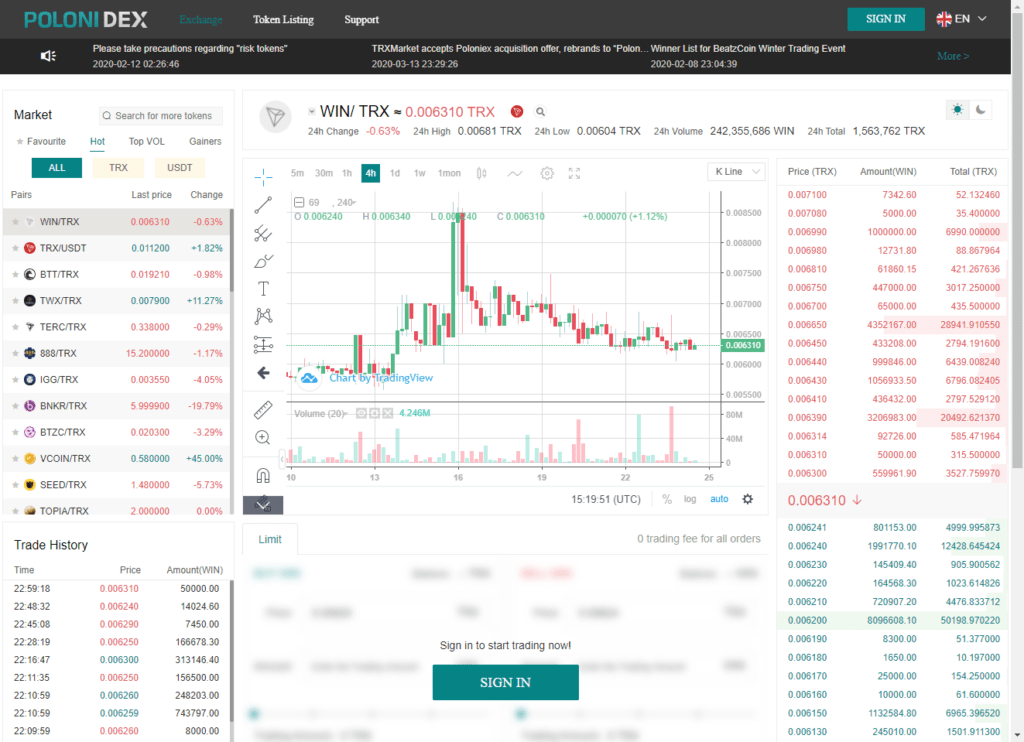
Markets with different trading pairs: check; trade history: check; fancy graph, order book, check check check. If you’re familiar with regular exchanges, you won’t be in foreign territory.
Connect to the DEX
There are essentially two ways to interact with the DEX, depending on if you’re on desktop or if you’re on mobile. Either way, you will need TronLink.
Desktop
Go to PoloniDEX’s website at www.poloniex.org. Either on the homepage (upper right corner) or on the trade page (order panel), click the SIGN IN button. A pop-up will then come out and ask you to connect with TronLink.
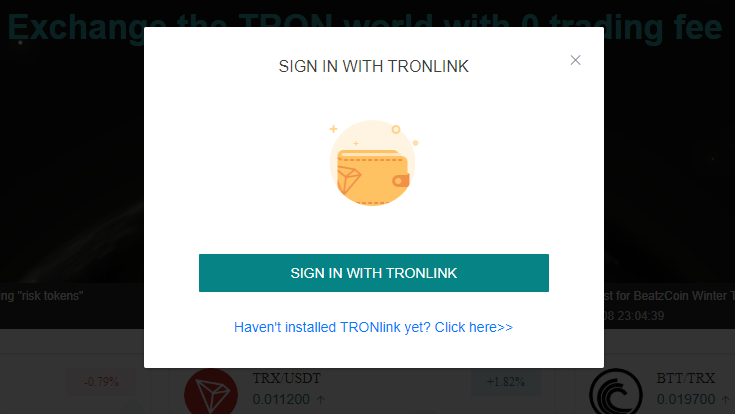
What you need to do is actually activate TronLink. Find the TronLink button right of your browser’s address bar.
![]()
Click on it and input the password to unlock your account.
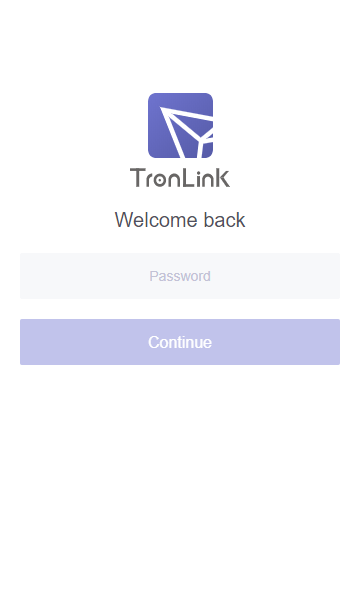
TronLink is then activated. You can go back to PoloniDEX and click again the SIGN IN button. Your TRX public address should then appear in place of the SIGN IN button on the upper right corner of the site, like this:
![]()
That’s it, you are connected and ready to place your first order.
Shortcut: you can save some clicks and typing if you open directly TronLink (no need to go to poloniex.org), unlock the wallet with your password and select the market icon at the top of the extension. It’ll open directly a new tab with poloniDEX and connect automatically the wallet for you. Wow! Now that’s a tip!
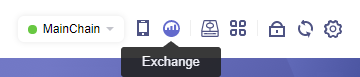
Mobile
The mobile version comes slightly different, as PoloniDEX is available through a dApp, or Decentralized Application. Whatever your flavor is, iOS or Android version, open TronLink. Similarly to the desktop’s Chrome extension version, you will need to unlock your account, with either your password or a TouchID / FaceID depending on how you set up your app. Once unlocked, you get to the home page. Notice the menu bar at the bottom:

Although Markets could get you there, it is pretty confusing as it gives a limited list of trading pairs to choose from. But when you click on one, it finally opens the PoloniDEX dApp where you get all pairs available.
Instead, we’ll choose the Discover menu, that will open the page with all the dApps. You should get that:
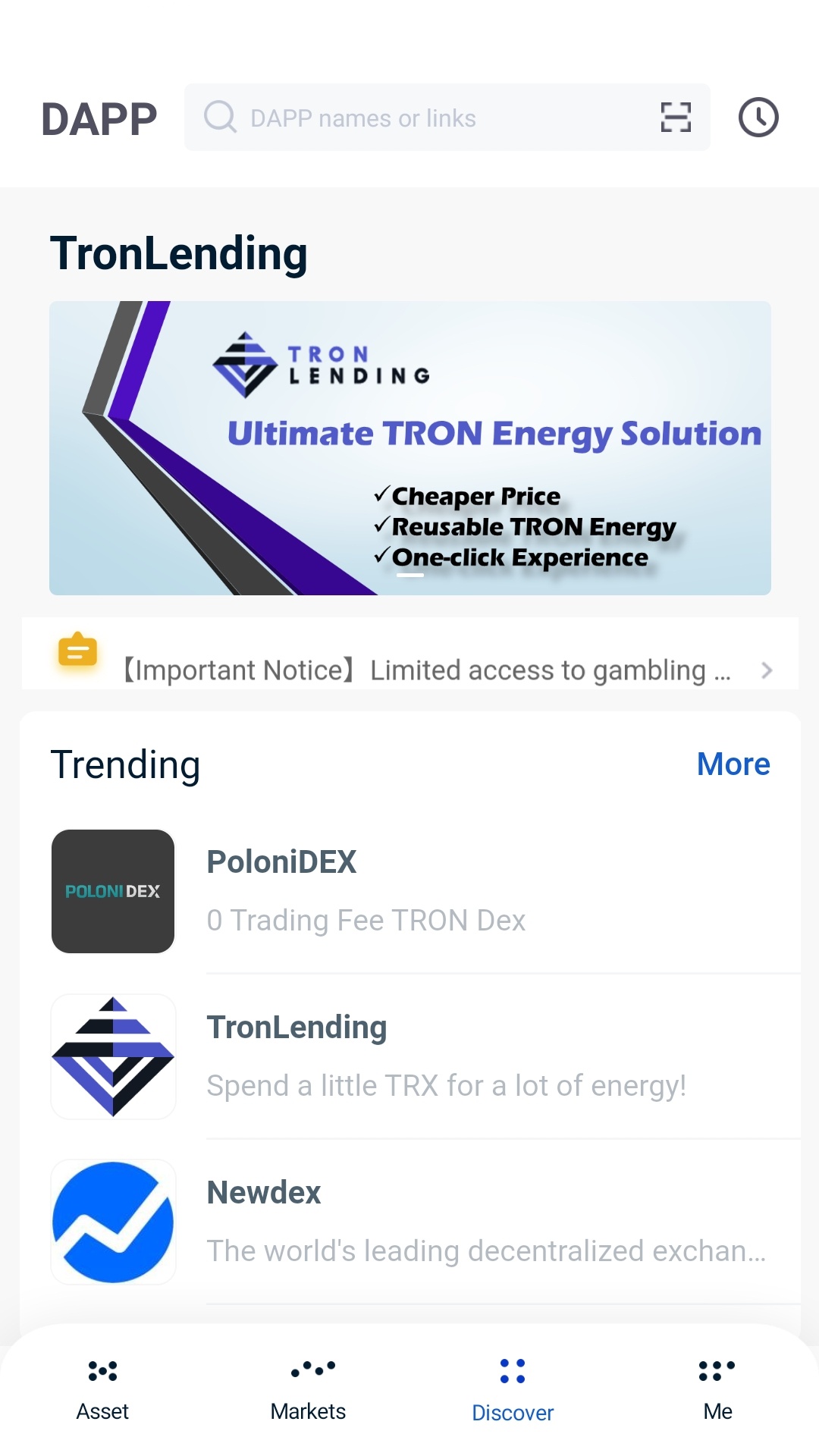
This page list a few popular dApps, by category. Notice that on the screenshot PoloniDEX is listed under Trending, but if you scroll further down it’s also listed in Exchange. Say it was not on the list, you would be able to find it with the search function too.
Anyway, click on PoloniDEX to start-kick the dApp. You’ll get a warning message telling you are being basically redirected. This is normal, and you can enter.

After your validation, the dApp opens with a very similar feel that you get from the site/desktop version:

Exchange
From there, it is pretty straight-forward and intuitive, especially if you’re familiar with the use of any exchange. Indeed, it works pretty much the same until you place the actual order.
You will then asked to sign the transaction with your private keys. Don’t freak out, TronLink does that for you, you’ll only to confirm with your password. As an example, we bought ourselves 11 TRX worth of HORA tokens. When confirming the transaction, see what we got:
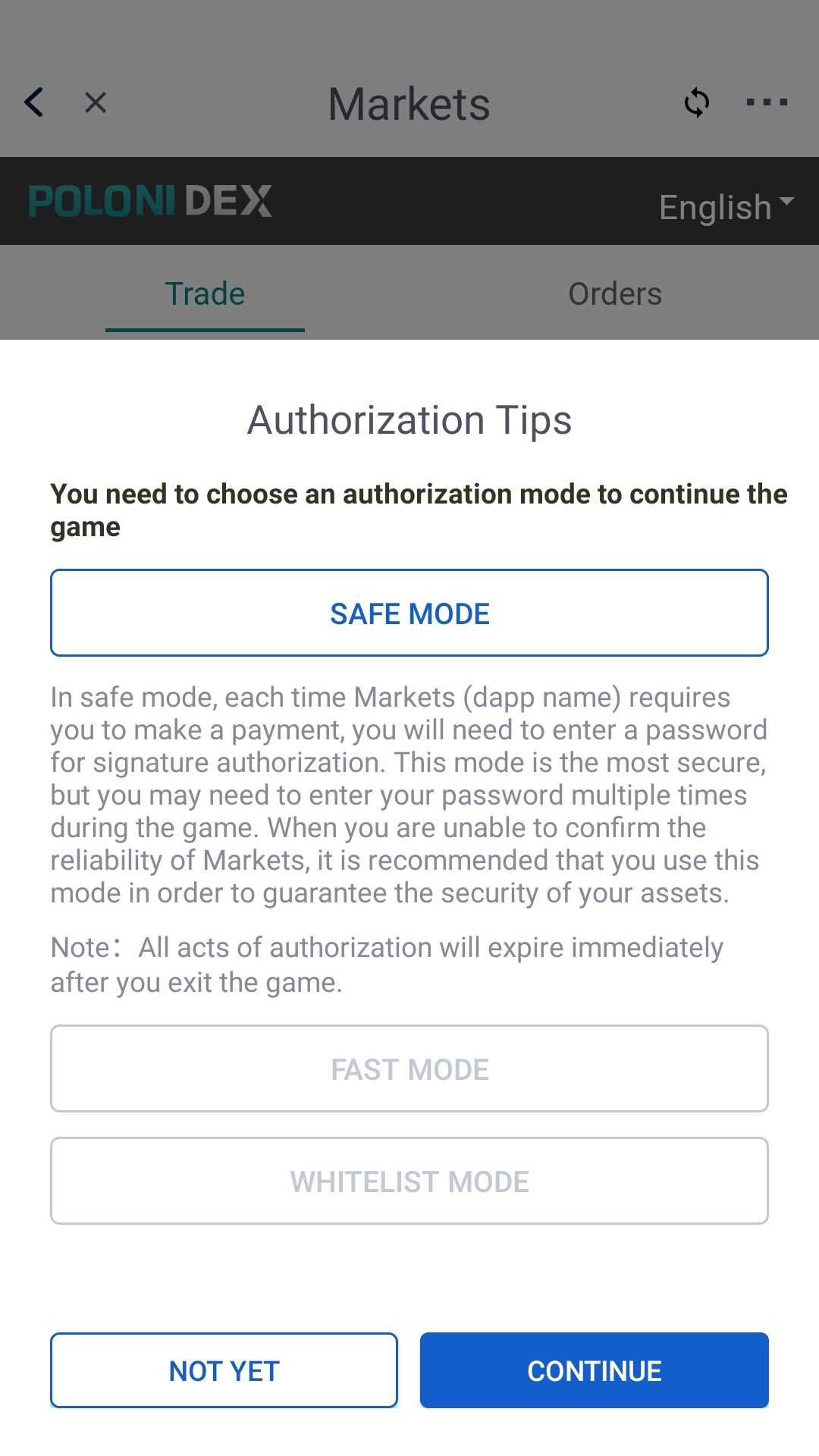
We click on CONTINUE, and then we’re being asked to input the password to confirm the transaction:
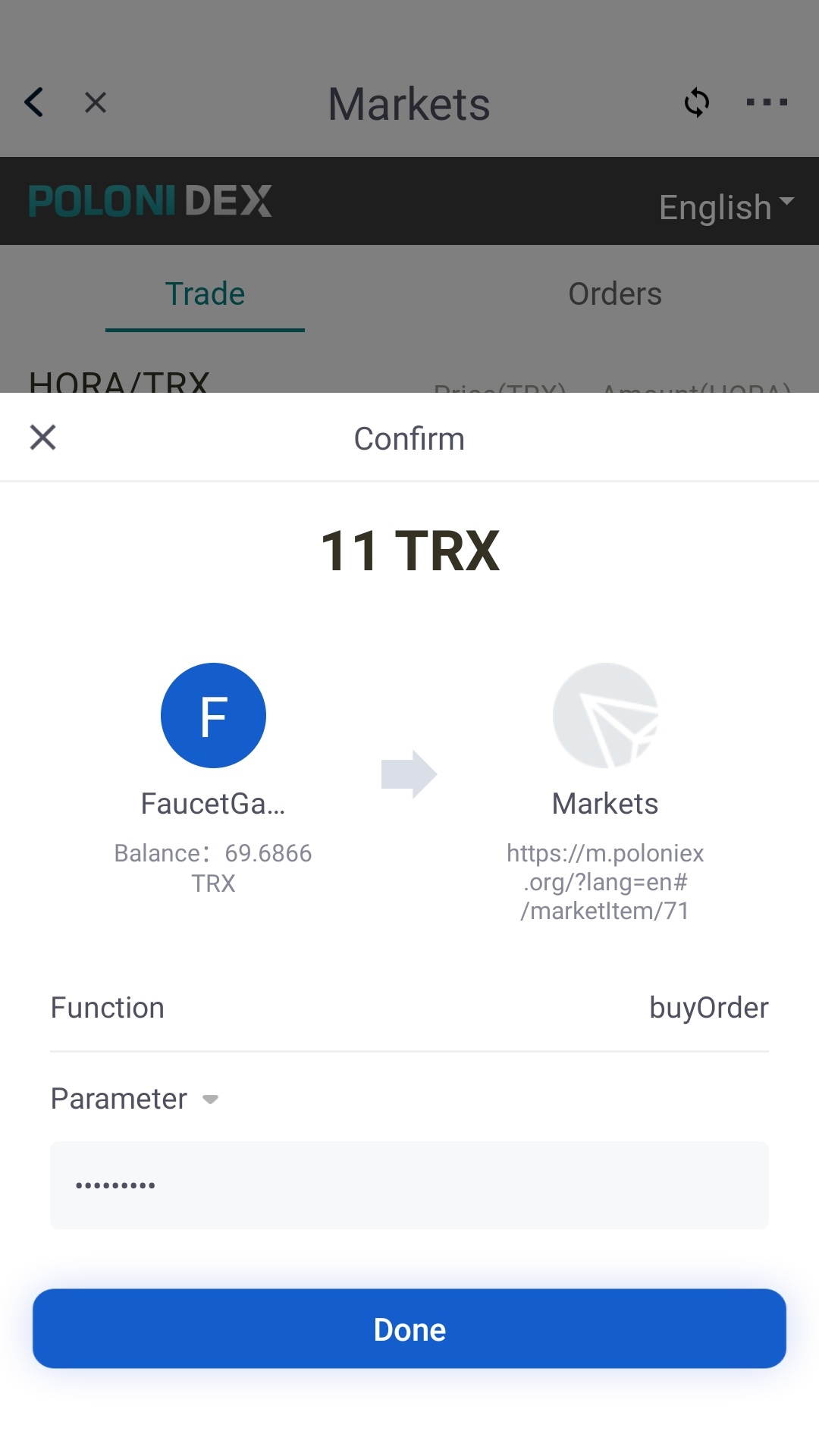
This confirms the transaction and locks your assets in a Smart Contract. Once the order is filled you get whatever token you purchased. And if you decide to cancel the order, the assets are liberated from the smart contract and back in your wallet.