Starting its operation in the year 2000, Namecheap is one of the oldest web hosting service providers, having thousands of customers. With over seven million domains under their control, it is one of the competitive and a top choice for many individuals.
The company excels by providing free domain names for the various hosting packages they offer. They also have a thirty days money-back guarantee, in case you aren’t satisfied with their product. Having hundreds of positive reviews and excellent customer support, Namecheap provides amazing packages for every business.
Besides, Namecheap is also good to host personal WordPress blog, starting from less than three dollars a month. Their uninterrupted uptime ensures that your website is online most of the time and optimized servers provide higher page load speed. The most favorite part of working with Namecheap is that they have Cryptocurrency as a payment option, and you can fund your account using Bitcoin or Ethereum.
Hosting WordPress Blog on Namecheap with Bitcoin
Things you need
- Bitpay wallet funded with a few dollars worth of Cryptocurrency. I use BitPay mobile wallet since it is easy to use and convenient.
- Namecheap account
Bonus: Use THIS LINK to register on Namecheap and save up to 50% on shared hosting plans and get other amazing offers on domain names.
Signup on Namecheap
Head over to Namecheap, and sign up with your credentials. Enter the desired Username, Email, and Password and click “Create Account and Continue.”
After successfully signing up, it will redirect you to the main dashboard.
Add Funds Using Bitcoin
Next, we need to use Bitcoin or other Cryptocurrency for hosting our website. For this click “Profile” on the left menu, and it will open a page about your personal information.
Go to “Billing” in the drop-down menu and click “Top-up.”
On the Top-up page, you will have three options to fund your account–Debit card, Paypal and Bitcoin. Select Bitcoin and click “Next.”
Before we proceed towards the payment, I assume that you have already funded your account with Bitcoin or Ethereum on BitPay. If not, it is the time to do so, since Namecheap uses Bitpay for processing Crypto payments. For this guide, I am depositing $3.5 to my account, although you can add funds as per your requirement. Just enter the price in USD and click “Go to Bitpay.”
Namecheap will now redirect you to the Bitpay payment screen. Enter your email to proceed.
Now select the currency you wish to use for the deposit. For this guide, I’m using Ethereum, but you can also definitely go for Bitcoin.
Once you click Ethereum or Bitcoin, a screen with QR code will pop up, depicting the amount you have to send. Now open BitPay wallet on your mobile device and scan the QR code to send the payment.
As soon as the transaction is broadcasted to the Blockchain, you will receive a successful message indicating the transfer of funds from your account to Namecheap.
Click “Return to Namecheap,” and it will redirect you to the Billing page showing your new balance as seen in the image.
Purchasing Hosting Package after Bitcoin or Ethereum Deposit
By now, we have used Bitcoin or Ethereum to fund the Namecheap account. Next, click “WordPress” on the main menu and select “Shared Hosting.”
Choose your payment plan, yearly or monthly, data center, and hosting package. For this guide, I am going for the Stellar plan with monthly billing. Click “Get Started,” and it will redirect you towards the checkout page. Once there, select “I want to get a FREE .website domain”
Enter the domain name you wish to purchase. After choosing your free name, click “Add Domain to Cart” and then “Continue.” For this guide, I have put “hostingforbtc” as my custom domain name.
Review the details on the checkout page and confirm your order.
You would be required to fill your account information if you hadn’t done it previously. Enter the relevant details and click “Continue.”
On this page, the standard settings are good to proceed. Just click Continue, and you will be redirected to the “Billing” page.
Select the payment method and choose “Account Funds.”
Review the order and “Pay Now” and wait for your order to be processed.
Installing WordPress
Now go to your account dashboard from the main menu. Under the “Products” tab, hover over the middle icon and click “Go to Cpanel.”
If you have done everything right by now, you will log in to your Cpanel account, which appears like the image below. Next, click “Softaculous Apps Installer.”
Hover the mouse over the WordPress icon and click “Install.”
Enter your site name and description and fill in the username and password field. Scroll down and click install after reviewing other “Settings.” Remember to keep the password strong since it will be used to login to your WordPress dashboard.
On successful installation, you will see a Congratulation message containing your admin login URL. Save this URL or bookmark it for future reference.
By now you have successfully installed WordPress on your root directory. Visit your domain address and start building your WordPress blog by logging in to your admin dashboard.
WordPress is great to start your blog. Further, using bitcoin to buy hosting packages allows you to put Crypto into practice and decrease your reliance on fiat.